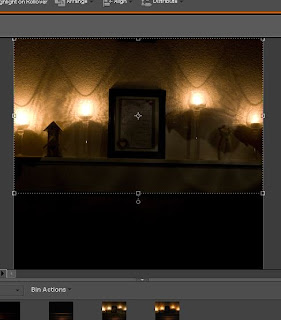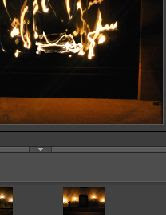Now if you still feel like you must crop, there are ways to do it that will not absolutely ruin the photo just follow these few steps.
1. Don't over crop, if you take a picture and it is not quite in the frame how you want it, take it again.
Here's an example from back in 2006 of a picture I just should have taken differently:
Now there are going to be times that due to lens restrictions you are not going to be able to get as close as you need to to the subject of the photo. In that case get as close as you can so you do not have to crop so much you ruin the picture or save up for that telephoto lens you want and try to take the pictures at a later date.
Shooting the photo correctly and not just waiting to crop it later on will also save you time during the editing process.
2. Follow the original ratio of the photo.
Here's what happens when you do it incorrectly:
This is a photo I took back in 2009, it was my first sporting event. Now please ignore the fact that his stomach is in focus and not his face, because that is not the topic for today. At this point I knew very little about the technical side to photography, but had somehow landed myself a pretty sweet internship. I thought deleting all the dead space in this picture was a good thing. However this photo in fact this was the one that got me the aforementioned speech from the Artistic Director and a new lesson on photo cropping.
Although some may look at this and think it's a good use of cropping because it shows the action of the photo, the truth is it just distorted the photo and made it unusable.
Here is a correct way to crop your photos:
In this photo there is an extra amount of dead space and the spacing in unintentionally uneven on each side. So I deleted some dead space from the left and top of the photo. If I had just deleted the space from the left side of the photo, it would have changed the ratio of the photo.
Notice, that I kept with the correct ratio of the photo and did not just crop around the girl.
The finished product is slightly more balanced, but not cropped to the point of distortion.
A few final tips
- Always save any cropped photos as a duplicate, keep an original copy of the photo
- Again, don't over crop
- Keep in mind when shooting what you would like the final photo you would like in the frame
- Cropping can be useful if used correctly
The necessary disclaimer:
There are some instances where you are designing a project and you need to crop the photo in crazy ways, even though there are rules in photography, sometimes making a square crop is the way you want to show off your art and that's fine. However, if you are doing portraits, weddings, etc. your clients are going to want something they can print and hang up. Also if you are submitting anything to magazines or newspapers, they're also going to want a photo that prints well.
As a follow up I will do a topic on how to crop creatively next week!