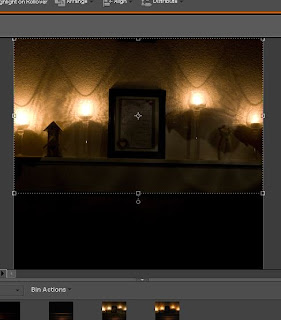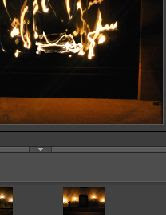This is the beginning of a series of posts on Macro, originally I was going to just write one giant post with all the different options from DIY to macro lenses and lighting options, but I decided(mostly having to purchase a few new things and waiting for them to come in decided it for me) it would be best for all if we break it up into some short posts. Now most likely they are not all going to come out one right after the other, there will be 1-2 different topics in between each Macro post.
The first few in this little series are going to be about cheap ways to obtain Macro shots, ranging from reverse lens to close up filters, each obtaining their own post.
A close up filter is basically an in expensive magnifying glass for your lens, a set of four ranging from +1 to +10 will run you about $10-$15. The things I like about close up filters, is they are small and easy to bring anywhere, they are really simple to use, you just have to screw it onto your lens, they fit onto all of my lenses, and they are really cheap. There are, however, quiet a few drawbacks for them. The first one, obviously, being the quality. This really is one of the lowest quality options, you may not be able to get as close up as you would like to without beginning to distort the photo. Also it's not really the best option for getting a true Macro shot, you may pick-up a little extra detail, but it's not going to be as much detail as the other options out there.
Here is a short series of photos I took with +2 to +4 close up filters:
A little extra tip, always have s small spray bottle with some water in your camera bag, this is a tip someone told me a few years ago and it has helped me get some excellent shots. A lot of times I use it for spiderwebs when the sun is hitting them just right. However, I also used it in these photos for the water droplets!